When you set Logz.io to fetch Elastic Load Balancing (ELB) logs, Logz.io will periodically read logs from the configured S3 bucket. Elastic Load Balancing logs are useful for application usage intelligence and monitoring.
This ELB integration is specifically designed to work with the destination bucket to which ELB writes its logs.
It is based on ELB’s naming convention and path structure.
If you’re looking to ship ELB logs from a different bucket, please use the S3 Bucket shipping method instead.
Configuration
Before you begin, you’ll need:
s3:ListBucket and s3:GetObject permissions for the required S3 bucket (one bucket per region)
Send your logs to an S3 bucket
Logz.io fetches your Elastic Load Balancing logs from an S3 bucket.
For help with setting this up, see these docs from AWS:
- For Application Load Balancer, see Access Logs for Your Application Load Balancer.
- For Network Load Balancer, see Monitor Your Network Load Balancers.
- For Classic Load Balancer, see Enable Access Logs for Your Classic Load Balancer.
Add a new S3 bucket using the dedicated Logz.io configuration wizard
Log into the app to use the dedicated Logz.io configuration wizard and add a new S3 bucket.
- Click + Add a bucket
- Select your preferred method of authentication - an IAM role or access keys.
The configuration wizard will open.
- Select the hosting region from the dropdown list.
- Provide the S3 bucket name
- Optional You have the option to add a prefix.
- Choose whether you want to include the source file path. This saves the path of the file as a field in your log.
- Save your information.

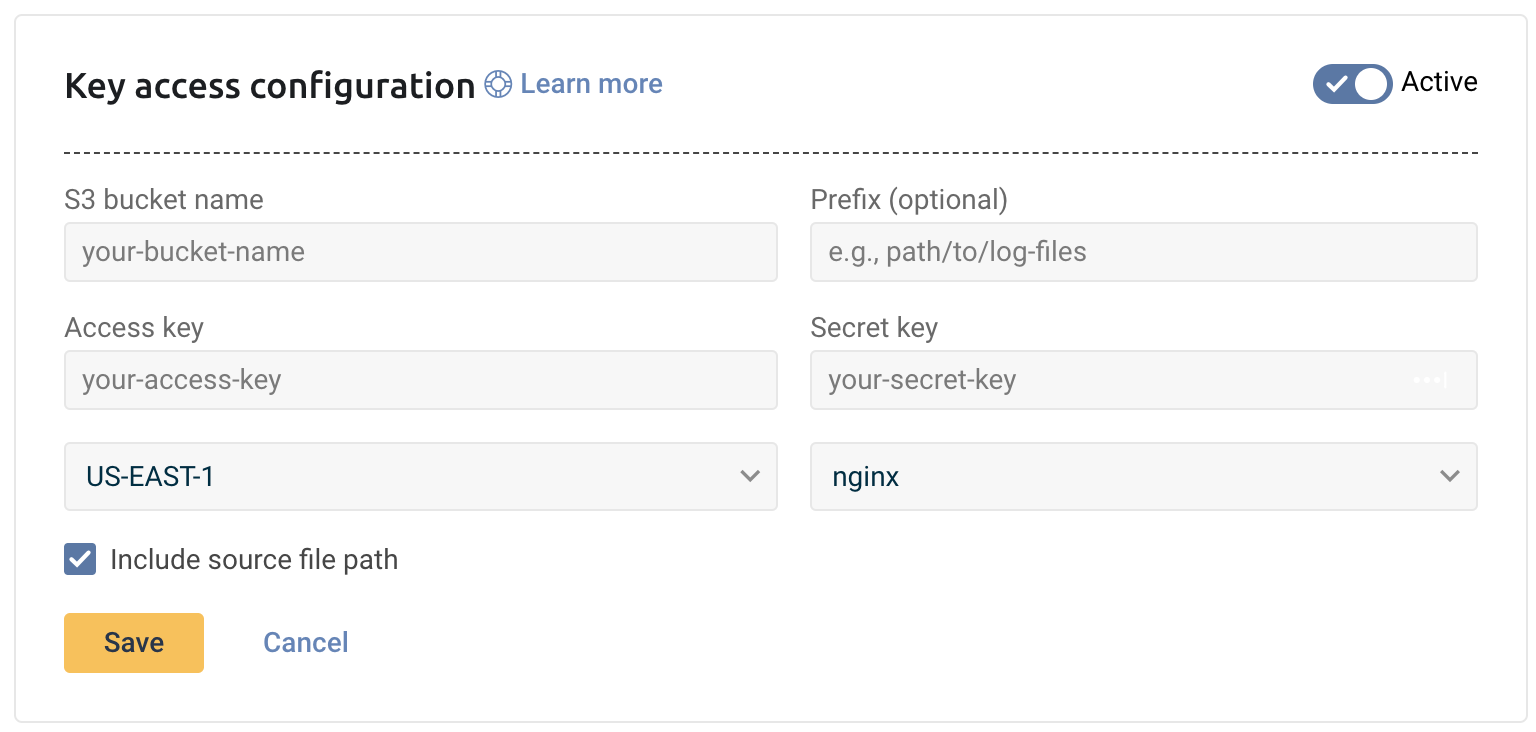
Logz.io fetches logs that are generated after configuring an S3 bucket. Logz.io cannot fetch old logs retroactively.
Check Logz.io for your logs
Give your logs some time to get from your system to ours, and then open Open Search Dashboards.
If you still don’t see your logs, see log shipping troubleshooting.