Unified Filters are part of the Logz.io Unified Dashboard feature, letting you narrow down logs, metrics, and traces data across your Metrics dashboards by creating a functional overview of your data.
Each user can create their own list of filters, which apply to all Metrics dashboards.
To use Unified Filters, you’ll first need to configure Unified Variables.
Create a Unified filter
Open your Metrics account
Navigate to Metrics > Filters > Add a filter.
Select the Unified variable
Filters use Unified Variables, and the drop-down list includes all of the existing variables in your account, showing the number of fields included in each one.
Once you select a Unified Variable, you’ll be able to view which fields it contains.
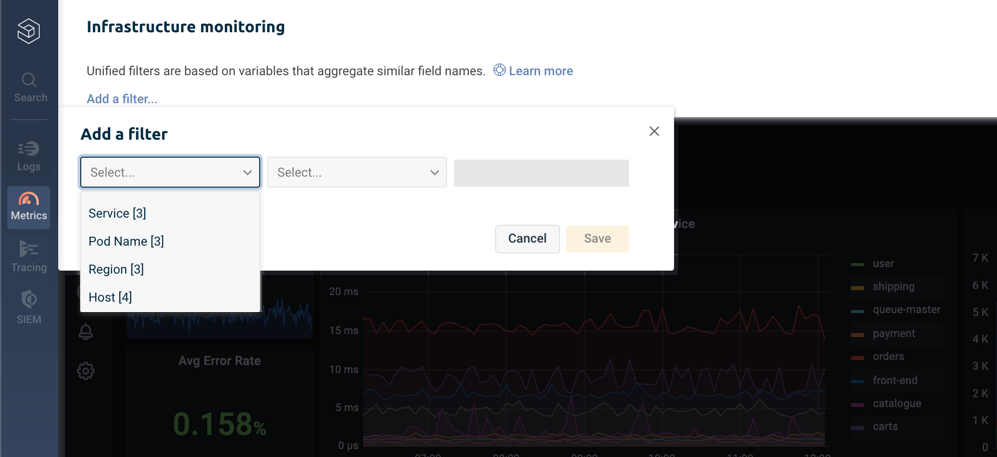
Choose condition
Logz.io offers some conditions you can apply to your filters. Choose the one that matches your needs, and Save. The filter is automatically applied across your Metrics dashboards.

Remove/toggle filters
You can remove filters by clicking the X located next to them. To disable all active filters, use the toggle in the upper right.

Navigating to the Logs, Tracing, or SIEM Logz.io platforms automatically disables all filters.