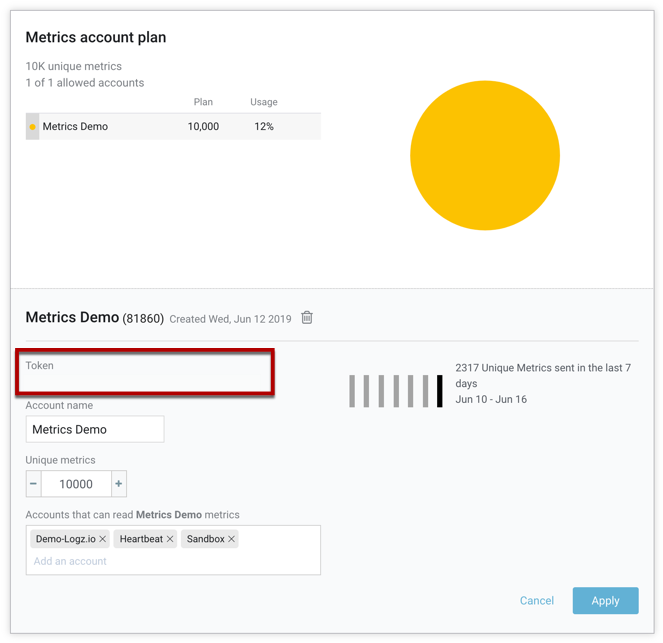When you’re setting up data shipping to your Metrics account, you’ll need to include your Metrics shipping token. The token routes your data to the right account in Logz.io.
Here’s how to get the metrics token:
Via the Manage Tokens page
You must have admin permissions for the Logz.io account to view the Manage Tokens page. If you’re not an admin user for the account, consult with an account admin to get the token information.
From your account, go to the Manage Tokens > Data shipping tokens tab. of your Operations workspace.
It can be reached by selecting > Settings > Manage tokens in the ADMIN ZONE section of the side navigation menu.
- Click the Metrics option.
- The Listener URL for your account is displayed above the token table.
- The token for each account is listed in the table along with the date it was created.